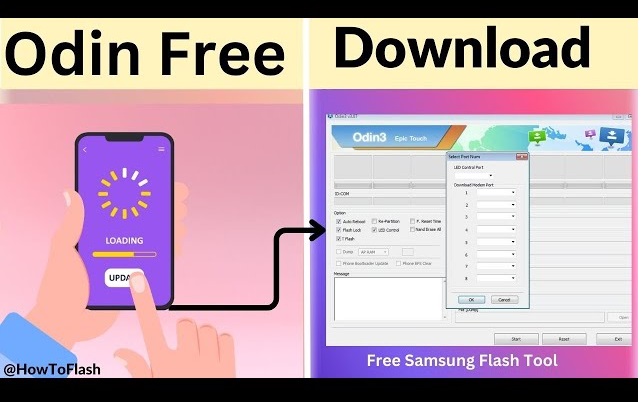- Odin 3.14.4 – The latest version of Odin
- Odin 3.14.1 – latest stable version
Android 14 (One UI 6+) Unlocking the Full Potential
Based on the information available, the latest and most commonly recommended version of Odin for Samsung devices is Odin 3.14.4. While there might be minor updates or patched versions released by developers in communities like XDA, v3.14.4 is generally considered the most recent stable release that supports the latest Samsung firmware, including Android 14 (One UI 6+) and older versions.
A Comprehensive Guide to Rooting Latest Android Versions on Samsung with Odin
In the ever-evolving world of Android, our smartphones have become indispensable companions. Yet, even with all their advancements, many users feel a subtle yearning for more control, deeper customization, and a liberation from factory limitations. This desire often leads them down the path of “rooting” – a process that grants superuser access to the Android operating system, opening up a realm of possibilities that stock firmware simply can’t offer.
For Samsung device owners, the key to unlocking this potential often lies with a powerful, yet somewhat enigmatic, tool called Odin. Odin, officially Odin3 v3.14.4 being the latest widely available version, is a proprietary flashing utility developed by Samsung for internal use. However, it has been leaked and embraced by the Android enthusiast community as the go-to tool for flashing firmware, custom recoveries, kernels, and – crucially for our discussion – rooting packages onto Samsung phones and tablets.
- Odin 3.14.4 – The latest version of Odin
- Odin 3.14.1 – latest stable version
The journey into rooting, while incredibly rewarding, demands careful consideration and a precise approach. It’s a venture into the heart of your device’s software, and a single misstep can lead to undesirable outcomes, commonly known as “bricking.” This guide aims to demystify the process, providing a comprehensive introduction to rooting the latest Android versions on your Samsung device using Odin, while highlighting essential precautions and best practices.
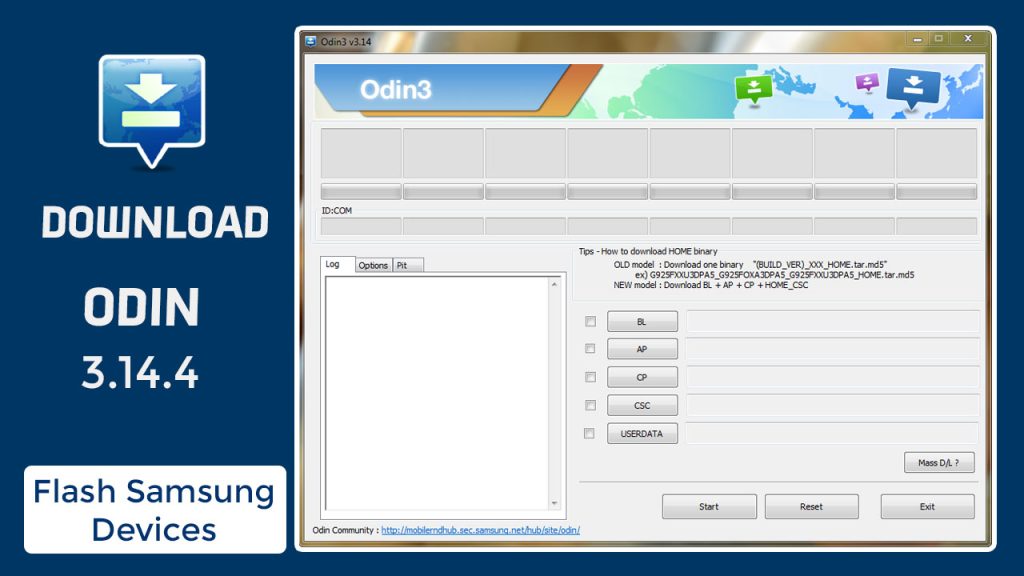
Important considerations when using Odin:
- Always use a trusted source for downloading Odin. Websites like XDA Developers forums or reputable Odin download sites are generally safe.
- Install the latest Samsung USB drivers on your computer for proper communication between your device and Odin.
- Download the correct firmware for your specific Samsung device model. Flashing the wrong firmware can brick your device.
- Back up your phone data before proceeding, as flashing firmware can result in data loss.
- Follow a reliable tutorial specific to your device and the firmware you’re flashing.
- Ensure your device has sufficient battery life (at least 50-60%) to prevent it from shutting down during the process.
Odin is a powerful tool, but misuse can lead to issues with your device. Proceed with caution and ensure you understand the steps involved.
Here’s a breakdown of what the search results indicate:
- Odin 3.14.4 is the latest version and is compatible with modern Samsung firmware, including One UI 6+ (Android 14) and older versions.
- Odin 3.14.1 is often cited as the latest stable release. While 3.14.4 is newer, some sources suggest 3.14.1 is a more proven and reliable choice.
- Older versions are also available, but it’s generally recommended to use the latest version to ensure compatibility and stability.
- Odin is a Windows-only tool. For users on macOS or Linux, a tool called Heimdall is a common alternative.
- Always use a trusted source to download Odin, such as reputable forums like XDA-Developers or dedicated download sites that have been vetted by the community.
Why Root Your Samsung Device? The Allure of Superuser Access
For the uninitiated, the concept of “rooting” might sound intimidating, perhaps even unnecessary. After all, modern Android versions offer a wealth of features and customization options. So, why would anyone bother? The answer lies in the fundamental limitations imposed by manufacturers and carriers.
Think of it this way: your phone, fresh out of the box, is like a beautifully designed house with many rooms, but some are locked, and others have rules about what you can place in them. Rooting provides you with the master key, allowing you to:
- Install Custom ROMs: Tired of your phone’s stock interface or bloatware? Custom ROMs, developed by the Android community, offer entirely new user experiences, often with enhanced performance, battery life, and unique features not found in official firmware.
- Remove Bloatware: Manufacturers and carriers often pre-install numerous apps you might never use, consuming valuable storage and RAM. Rooting allows you to uninstall these “bloatware” applications, freeing up resources and improving your phone’s speed.
- Flash Custom Kernels: The kernel is the bridge between your device’s hardware and software. Custom kernels can optimize performance, improve battery efficiency, and even enable advanced features like overclocking or undervolting your CPU.
- Gain Deeper Customization: Beyond themes and launchers, rooting opens the door to system-level modifications. You can alter boot animations, customize system fonts, tweak system UI elements, and much more, truly making your phone your own.
- Run Root-Specific Apps: A vast ecosystem of apps exists solely for rooted devices. These apps can block aggressive ads system-wide, automate tasks, enhance security, recover deleted data, and provide unparalleled control over your device.
- Bypass Restrictions: Some apps or services might be geographically restricted or have limitations. Rooting can sometimes provide ways to bypass these restrictions, offering a truly open mobile experience.
Samsung Odin: The Samsung Enthusiast’s Trusted Companion
At the heart of this rooting endeavor for Samsung devices lies Odin. It’s not an official public tool from Samsung, but rather an internal utility that has found its way into the hands of developers and enthusiasts. Its widespread adoption is a testament to its effectiveness and reliability for flashing various components onto Samsung devices. The latest stable version, Odin3 v3.14.4, offers enhanced compatibility with newer Samsung models and the latest Android iterations, including Android 14 (One UI 6+) and earlier.
While Odin is powerful, it’s crucial to understand that it’s a double-edged sword. Its immense capabilities mean that incorrect usage can lead to serious issues, including rendering your device inoperable (often referred to as “bricking”). Therefore, knowledge, caution, and meticulous adherence to instructions are paramount.
Read More.
Navigating the Latest Android: Phones, OS, and the FRP Challenge (2023-2025)
Updated 100% Trusted Guide Bypass FRP 2025 on Android
Important considerations before using Odin:
- Backup your data: Flashing firmware can result in data loss, so always back up your contacts, photos, and other important files.
- Install Samsung USB Drivers: Your computer needs the correct drivers to communicate with your phone.
- Use the correct firmware: Make sure you download the correct firmware for your specific Samsung device model and region. Using the wrong firmware can “brick” your device, rendering it unusable.
- Charge your phone: Ensure your device has at least 50-60% battery life to prevent it from shutting down during the flashing process.
- Find a reliable guide: Follow a detailed tutorial for your specific device model to avoid errors.
Before You Begin: The Essential Preparations
Before embarking on the rooting journey, thorough preparation is non-negotiable. Skipping these crucial steps is akin to diving into uncharted waters without a map or life jacket.
- Backup, Backup, Backup: This cannot be stressed enough. Rooting, flashing custom files, or even just unlocking the bootloader (a prerequisite for many rooting methods on newer devices) can wipe your device’s data. Use Samsung Smart Switch, cloud services, or other backup methods to secure all your photos, videos, contacts, messages, and important files.
- Install Samsung USB Drivers: Your computer needs to properly communicate with your Samsung device. Download and install the latest official Samsung USB drivers on your PC. Without these, Odin won’t detect your phone.
- Charge Your Device: Ensure your Samsung device has at least 50-60% battery life. A power interruption during the flashing process can be catastrophic.
- Enable OEM Unlocking and USB Debugging: These developer options are essential. To access them, go to “Settings” > “About Phone” > “Software Information” and repeatedly tap on “Build Number” until “Developer Options” are enabled. Then, go back to “Settings” > “Developer Options” and enable “OEM unlocking” (if available and not greyed out, indicating an already unlocked bootloader) and “USB debugging.”
- Identify Your Device Model and Firmware: Precision is key. You need to know your exact Samsung model number (e.g., SM-G998B for a Galaxy S21 Ultra) and your current Android version and build number. This information is critical for downloading the correct rooting files.
- Download the Right Files:
- Odin3 v3.14.4: Obtain this from a reputable source like XDA Developers forums or a trusted Odin download portal. Be wary of unofficial sources that might bundle malware.
- Magisk (or alternative root package): For rooting the latest Android versions, Magisk is the preferred method. You’ll need the Magisk Manager APK and potentially a stock firmware AP file for your device to patch with Magisk.
- Firmware: If you plan to patch your stock firmware for rooting, you’ll need to download the full stock firmware for your exact device model and region. SamMobile or Frija (a community-made tool) are popular choices for this.
The Rooting Process: A High-Level Overview (Using Magisk with Odin)
While detailed, step-by-step instructions will vary slightly depending on your specific Samsung model and Android version, the general flow for rooting with Magisk and Odin typically involves:
- Unlocking the Bootloader: This is often the first and most critical step for newer Samsung devices. Be aware that this usually factory resets your device and voids your warranty.
- Downloading Stock Firmware: Obtain the complete stock firmware package for your device.
- Extracting and Patching the AP File: Extract the
APfile (which contains the boot image) from the downloaded firmware. Transfer thisAPfile to your Samsung device. - Patching with Magisk: Install the Magisk Manager APK on your device. Use Magisk Manager to “patch” the
APfile you transferred. This process modifies the boot image to allow for root access. - Transferring the Patched File: Transfer the newly patched
magisk_patched.tar(or similarly named) file back to your computer. - Booting into Download Mode: Power off your Samsung device and boot it into “Download Mode” (also known as Odin Mode). This usually involves holding specific button combinations (e.g., Volume Down + Home + Power, or Volume Down + Bixby + Power for newer models) while connecting to your PC.
- Flashing with Odin: Open Odin on your PC. Connect your device. Odin should recognize it. Load the patched
APfile into the “AP” slot in Odin. You may also need to load other firmware files (BL, CP, CSC) depending on whether you’re performing a clean flash or just patching the boot image. Ensure “Auto Reboot” is unchecked in Odin’s options for rooting with Magisk. - Initiating the Flash: Click “Start” in Odin. The process will flash the patched boot image to your device.
- Manual Reboot to Recovery: Once Odin shows “PASS!”, disconnect your device. Manually reboot your device into “Recovery Mode” (different button combination than Download Mode, usually Volume Up + Home + Power, or Volume Up + Power for newer models).
- Wiping Data (if necessary) and Rebooting: Perform a factory reset (if required by your specific rooting method or if encountering issues). Then, reboot your device.
- Completing Magisk Setup: After your Samsung device boots up, reinstall the Magisk Manager APK. It will prompt you to complete the installation, which usually involves a direct install and another reboot.
- Verifying Root: Use a “Root Checker” app from the Play Store to confirm that your device is successfully rooted.
Navigating the Landscape: Finding Reliable Information
The world of Android rooting is dynamic, with new devices, firmware updates, and rooting methods constantly emerging. Relying on outdated information can lead to problems. Here’s how to find reliable resources:
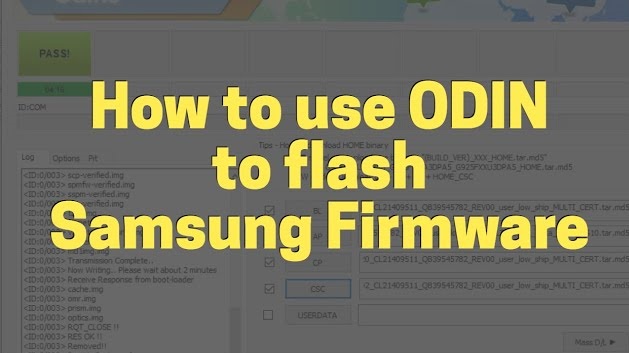
- XDA Developers Forums: This is the undisputed epicenter of Android development and rooting. XDA forums are organized by device model, offering dedicated threads for firmware, rooting guides, custom ROMs, and troubleshooting. Always look for guides specific to your exact device model and Android version.
- Chainfire’s CF-Auto-Root (for older devices): While Magisk is now dominant, for older Samsung devices, Chainfire’s CF-Auto-Root was a popular one-click rooting solution. His website (autoroot.chainfire.eu) provides pre-rooted kernel images.
- SamMobile: A comprehensive database for Samsung firmware. You can download official stock firmware files for almost any Samsung device here, which are often needed for patching with Magisk.
- YouTube Tutorials: Many experienced users create video tutorials. While helpful for visualizing steps, always cross-reference with written guides and comments to ensure accuracy and recent updates.
- Dedicated Rooting Blogs/Websites: Several reputable blogs and websites specialize in Android rooting. Look for those that are regularly updated and provide detailed, well-explained instructions.
Rooting your Samsung device with Odin is a powerful step towards true Android freedom. While it requires diligence and an understanding of the risks, the rewards of unlocking your device’s full potential are immense.
By following this introduction, preparing meticulously, and seeking out reliable, up-to-date resources, you can confidently embark on your rooting journey and transform your Samsung device into a truly personalized and unrestricted powerhouse. Remember, knowledge is your best tool, so delve deep into the specifics for your device before pressing that “Start” button in Odin. Happy rooting!